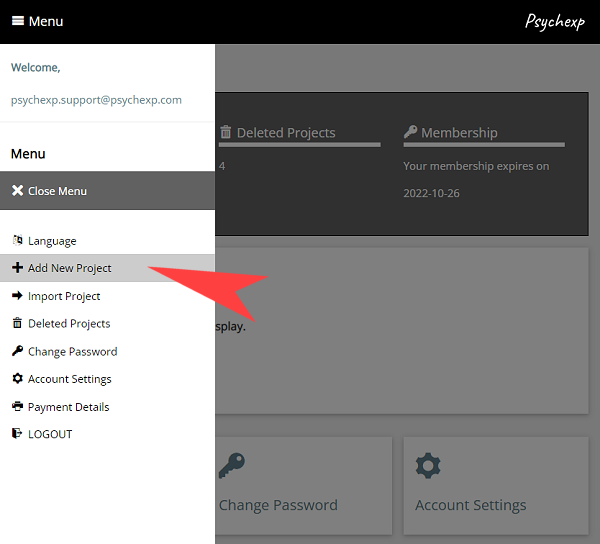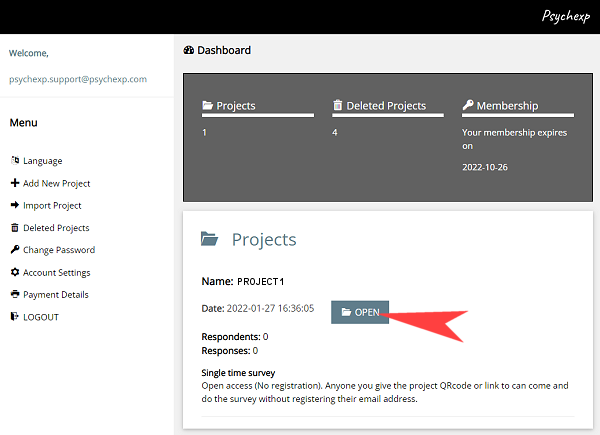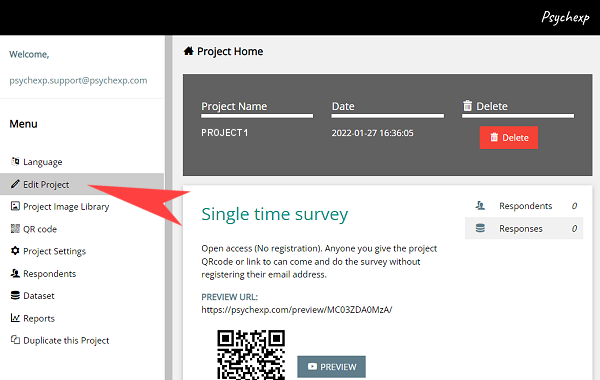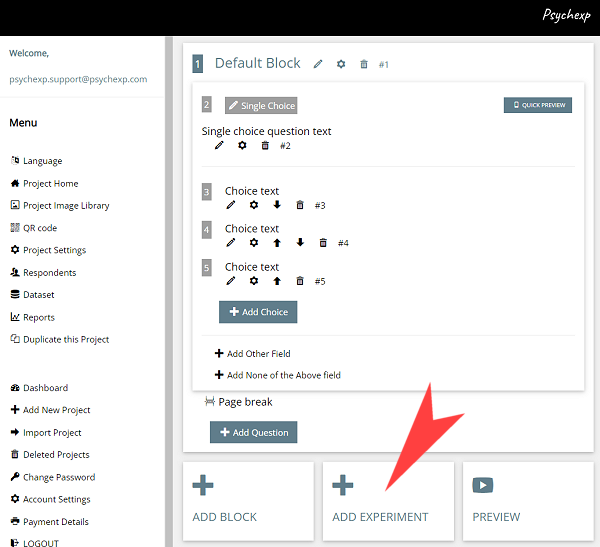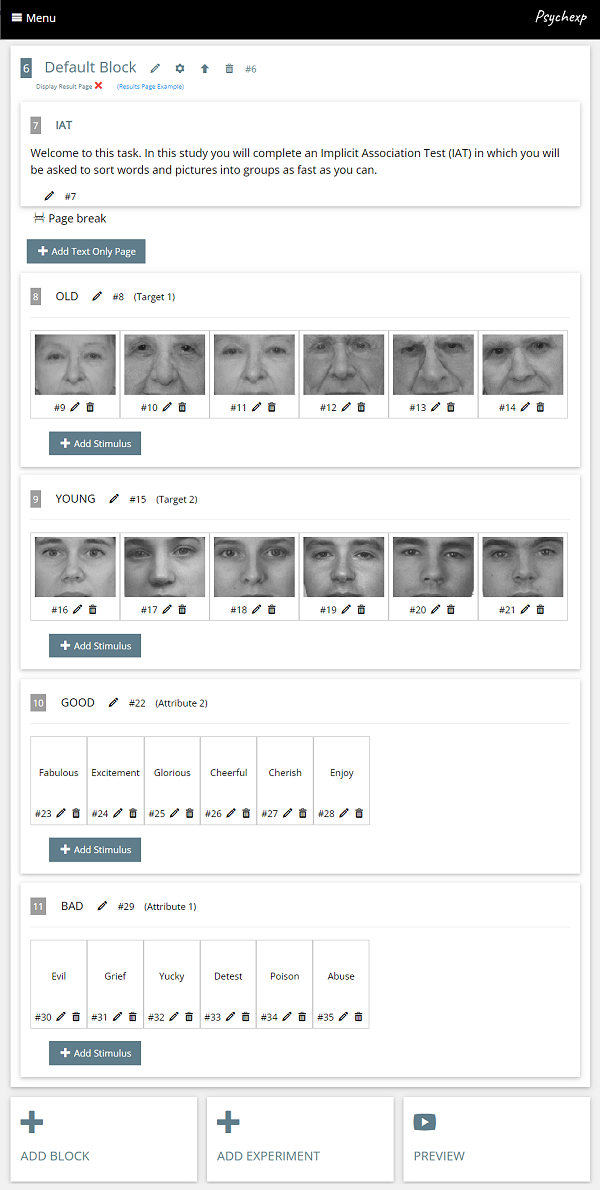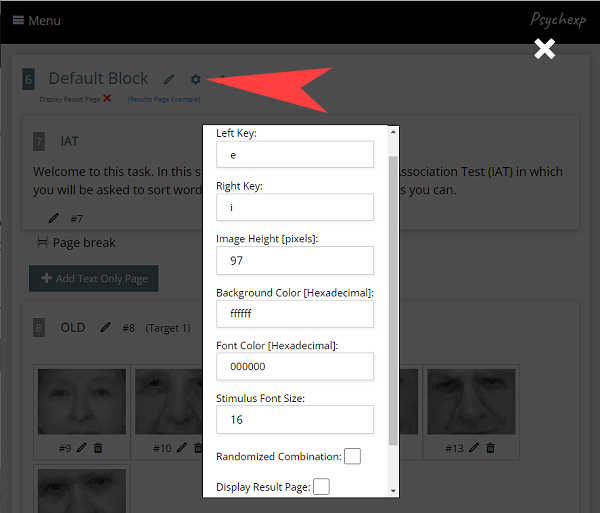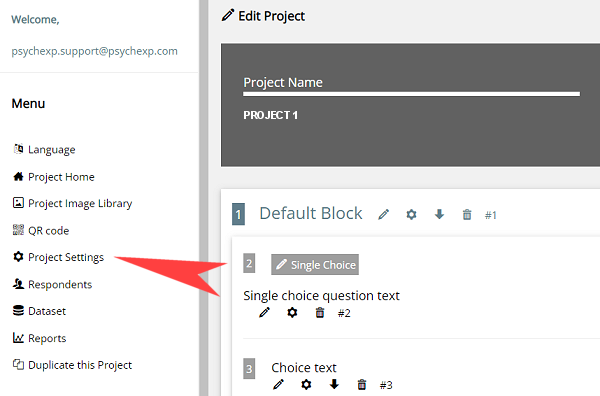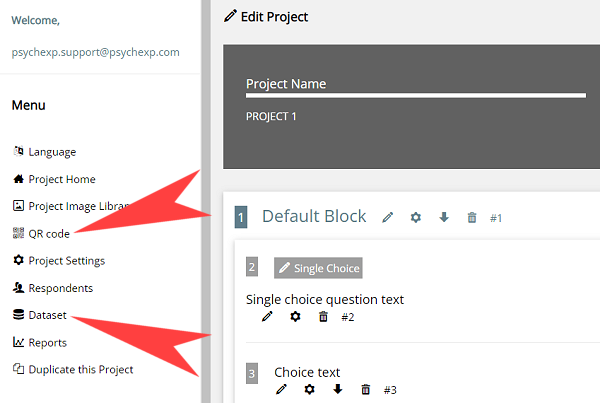STEP 5
A fully functional Implicit Association Test has now been inserted.
Let's take a look at the structure of the default experiment, and then see how you can customize it to make it your own.
The entire experiment is housed inside of a single block named "Default Block". You can change the name of the block by clicking on the edit (pencil) icon next to the block name.
Next you will see a text only information page that is shown to the participant before the experiment begins. This page is fully customizable by clicking the edit (pencil) icon. You can also add extra pages by clicking the "Add Text Only Page" Button.
Following the information page there are 2 Target categories (old, young) and 2 Attribute categories (good, bad). You can change these categories by clicking the edit (pencil) icon next to the category name.
The default experiment has 6 stimulus in each category, and you can either change these stimulus by clicking the edit (pencil) icon or you can add more stimulus (text or image) to a category by clicking the "Add Stimulus" button in each category.
After you have made changes to the default experiment, you can see a live preview of the experiment by clicking the "Preview" button at the bottom of the page. You can preview the project as many times as you want. The preview screens are identical to the screens your participants will see when you distribute your project, however the data from a preview is not saved in the dataset.